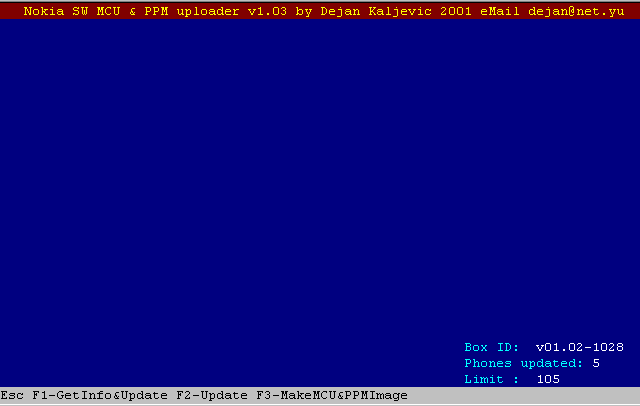
DISCLAIMER
THIS SOFTWARE AND ALL THE ACCOMPANYING FILES ARE PROVIDED "AS IS" AND
WITHOUT ANY WARRANTIES EXPRESSED OR IMPLIED INCLUDING BUT NOT LIMITED
TO
IMPLIED WARRANTIES OF MERCHANT ABILITY AND FITNESS FOR A PARTICULAR
PURPOSE.
IN NO EVENT SHALL I BE LIABLE FOR ANY DAMAGES WHATSOEVER (INCLUDING
WITHOUT
LIMITATION, DAMAGES FOR LOSS OF BUSINESS PROFITS, BUSINESS INTERRUPTION,
LOSS OF BUSINESS INFORMATION, OR ANY OTHER PECUNIARY LOSS) ARISING
OUT OF
THE USE OR INABILITY TO USE THIS PRODUCT.
All other trademarks mentioned herein are property of their respective
companies.
MCU SW & PPM update Flasher for Nokia DCT3 phones
This software is useful only for changing MCU software and PPM package.
MCU SW
======
MCU SW is main software with all needed functions for proper work of
phone.
MCU SW from one type (like 5110) you CAN'T use on other
phone type (like 6110).
Changing MCU SW is useful only if you wish to UPGRADE current
software with new one that have fixed bugs or added some new functions.
Also you can overwrite MCU SW with same version if you have bad
data in FLASH where is MCU SW stored.
PPM Data
========
PPM Data are block of data that define different groups of users,
like language groups.
Nokia made this format of data because of FLASH size limit.
Since there is lots of languages and fonts over the world,
in one PPM file can be from 1- approximately 20 languages.
Changing language is a main reason of changing PPM data.
Also you can overwrite PPM package with same version if you have bad
data in FLASH where is PPM data stored.
Flasher Installation
First you have to open archive "nk_flash.zip" in
already made directory "c:\flasher"
DOS example:
c:\
cd\
md flasher
copy nk_flash.zip c:\flasher
pkunzip nk_flash
Now in directory "c:\flasher" will be next files:
alias.id
flasher.cfg
nk_flash.com
procitaj.me
read.me
For proper work of flasher you need some other files......
They are called *.tia files and are property of "Nokia Phones
LTD" .
I can NOT to distribute nor sell those files so
you have to find those one by yourself!!!
You can try it on Internet.
When you finally get those files, rename "dct3bt2.tia" to "boot.bin"
and copy to already made directory "c:\nk_files"
Other "*.tia" files rename to files with extension "*.fl" and copy
to same directory.
DOS example:
c:
cd\
md nk_info
ren dct3bt2.tia boot.bin
copy boot.bin c:\nk_info
ren *.tia *.fl
copy *.fl c:\nk_info
Connect Box to LPT 1 port and you can start "nk_flash.com".
In case that is everything OK, it will appear:
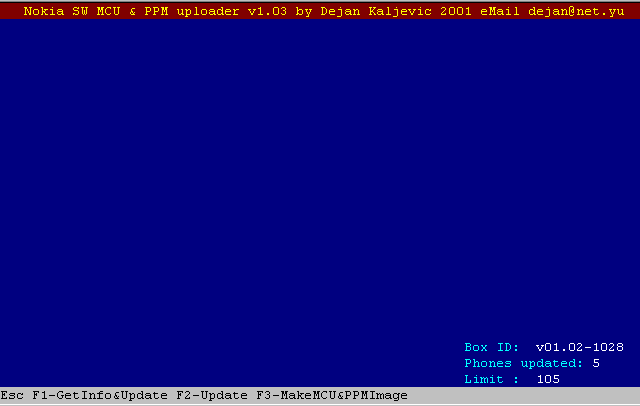
In bottom right part of display will appear data related to Box, like:
1. Box version, S/N
2. Number of updated phones
3. (optional for limited Box versions) - Phone update limit.
Also there can appear Box error if exist.
Now you need only MCU SW and PPM files.
MCU SW i PPM files
MCU and PPM files are also property of "Nokia Phones LTD"
and you have
to get it by yourself. You can do that easy:
Find appropriate model of phone with desired MCU and PPM package.
Now you can get MCU and PPM files in two ways.
1) To remove FLASH from phone and read it using classic FLASH programing
device.
2) To read FLASH data using my demo software for Nokia phones on site:
www.net.yu/~dejan (flasher.zip) using function
F1
Once you get FLASH dump, rename it to "flash.bin" and copy to
directory "c:\nk_files"
Start "nk_flash.com" and using function F3, program will make
appropriate MCU and PPM files. Also file "flasher.cfg" will be updated.
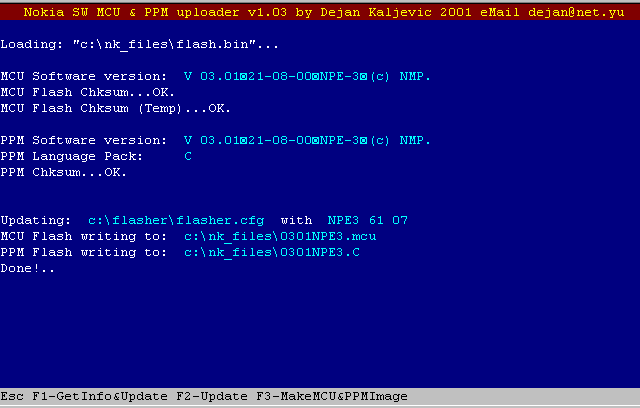
Now you get first MCU and PPM files! You can repeat this on other
phone models until you make desired MCU and PPM file library.
Flashing the phones
Start "nk_flash.com"
Connect phone to Box!
If phone works correct, use key "F1"
Program will ask you to turn ON phone and press ENTER.
If it is all OK, some data will be read from phone and
program will automatically set pointer to appropriate phone type.
You have only to confirms that selection by pressing ENTER
In case that your phone have invalid FLASH data, you have to use
"F2"
and to select appropriate phone type.
(If you don't know what type is your phone, just check mark
below battery.)
NOTE: In this window can be maximum 20 different phone types
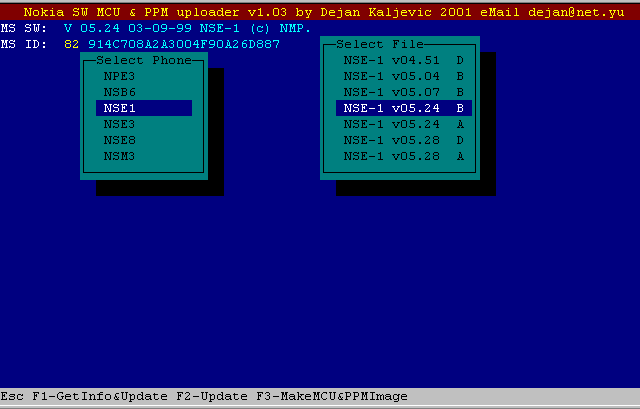
After phone type selection, you have to select MCU and PPM package file.
If MCU version that you selected is different than current MCU from
phone,
both MCU and PPM will be overwrote!
If MCU version that you selected is same like current MCU from phone,
then ONLY PPM package will be overwrote!
If MCU version that you selected is same like current MCU from phone,
and you WANT to overwrite PPM and MCU data, you have to
press "SPACE" instead off "ENTER" !
NOTE: In this window can be maximum 22 different MCU PPM
files per phone type!
Using "ESC" you can turn back to previous function.
After selection, program will ask you to turn OFF phone,
wait few seconds, press ENTER and turn ON phone.
If it is OK program will start to load boot loader and appropriate flash
loader to the phone.
Now, FLASH will be erased......
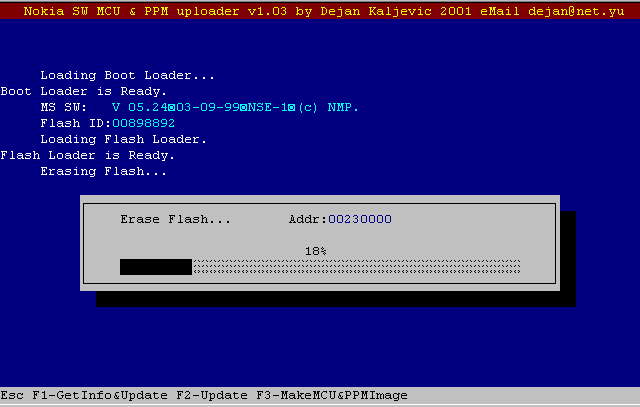
And rewrote by new data.........
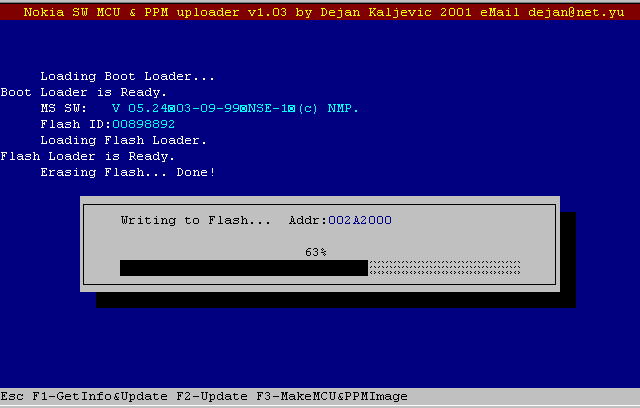
When writing to FLASH ends, program will ask you again to turn ON phone.
Now program will read some data from phone and start to update
phone EEPROM.
Displaying "Done." means that process is finished
Now you have to turn OFF phone, insert SIM card turn ON phone and check
how works.
NOTE: In some cases after changing MCU SW you will need to use WinTesla
to restore EEPROM data to factory settings.
NOTE: Using "F1" you have 3 times to turn ON phone and once to turn
OFF!
If you are using phone cables that allows you using Btem, phones will
be turned ON automatically!
F4 - Reading phones
Using function F4 you can read data from phones to log file: "nk_phone.log"
Later, data from log file can be used for remote updating IMEI &
SP data.
F5 - Changing & updating IMEI
Function F5 allows you remote changing & updating IMEI.
If phone IMEI is correct, it will be updated, otherwise will be
replaced with new value and update.
Note:
This function works only if current phone data is find in file "nk_phone.set",
that is created using "nk_phone.log".
F6 - Initializing SP data
Function F6 allows you to initialize SP data to factory defaults:
IMSI 001 01 0000000001
GID1 0000
GID2 0000
L1,2,3,4 = Open
Note:
After using function F5, you need to use function F6!!!
This function works only if current phone data is find in file "nk_phone.set",
that is created using "nk_phone.log".
Functions F4,F5,F6 you can use when data in phone EEPROM is corrupted.
First you have to use functions F1 or F2 and after that
functions F4, F5, F6. !!!
Changing time const.
In file "flasher.cfg", in first line you can find:
time 800
Changing this value you can set program to work proper with different
PC.
High value is for high speed PC and otherwise.
Download: version 1.04 Nk_fl104.zip
Source Code v1.04: Src_104.zip
Updates:
v1.04 Enabled "time" const. in "flasher.cfg"
Remote IMEI changing & updating.
Remote SP initialization.
v1.03 Some bugs fixed on function F3 for correct creating
MCU and PPM files on 8890 and 6210.
Tested on 8890, 6210 and previous.
v1.02 Update MS_ID support to 81,82,83 (81 is not tested).
Box v1.02 support.
Implemented: Erasing FLASH progress.
Tested on 3310 and previous.
v1.00 First released version.
Box v1.00 support.
Works with MS_ID 81,82 (81 is not tested)
Tested on phones 5110, 3210, 8210, 6110, 6150.
Dejan Kaljevic