Flashing with Cheap
DCT4 Flasher
You can now pick up a cheap
DCT4 flasher DCT4FLASH for as little as 120 €. They will not flash the newer
DCT4 phones but they do support:
8310/6510
7210/6610
6310/6310i
8910
3510
If you need to flash newer DCT4 nokia phones you should use GRIFFIN
Box
There are some additional limitations in that
up until recently it was not possible to flash the 6310i up to or past software
version 5.10. Although some clever chap by the name of X-Shadow has released
some patched flash files for the 6310i. He succesfully patched 5.10 and 5.22
MCU flash files so that they can be used with the cheap
DCT4 flasher! (very handy)
For all other supported handsets the cheap flasher uses
genuine phoenix flash files which can be found easily on the web (see my links
section for flash files). This cheap DCT4 flasher does NOT support 7650, 3510i,
3650 or newer!
If you decide to purchase this flasher you will notice that the data cables
do not have any battery contacts. This is beacuse the flasher is USB powered
and therefore does not require any batteries. (much safer to flash with external
power!)
DCT4 Flashing software For cheap
flasher
There are a few flashing programs that can be used with
the cheap DCT4 Flasher (Non work
on XP!!!!!). They all operate in pretty much the same way, I have chosen DCT4
Flasher Pro by Ed 2K for this tutorial (But once you can use this software you
can use all the others). Download and unzip the software:
DCT4v30.zip HERE
You will have a folder called DCT4v30, open this folder and you will see the
following contents
The Fia folder contains the
flash loader files that the software requires to iniate erasing/writing to the
phone flash memory. Nokia do change the flash chips within newer variants of
their handsets. This means that a very new 8310 may require a different flash
loader (fia file) than an older 8310. All this means is that from time to time
the fia folder will need updating with the latest fia files. I will do my best
to keep the above download as upto date as possible with the latest fia files
included with the fia folder!!!

Plug your flasher into your
parallel port, plug the power cable into the USB port and connect your phone
to the data cable. Now run the DCT4v30.exe, you will see the following screen:
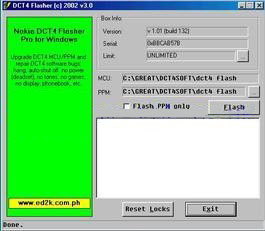 If all is well the program
will auto detect your DCT4 flasher dongle. You must now select the flash file
to be written to the phone. (You probably got a lot of flash files on the CD
enclosed with the flasher). First you must select the PPM pack you want to flash,
the software will then automatically find the MCU file by itself. (as long as
the MCU file is in the same folder as the PPM file).
If all is well the program
will auto detect your DCT4 flasher dongle. You must now select the flash file
to be written to the phone. (You probably got a lot of flash files on the CD
enclosed with the flasher). First you must select the PPM pack you want to flash,
the software will then automatically find the MCU file by itself. (as long as
the MCU file is in the same folder as the PPM file).
E.g
If you are flashing an 8310 with software version 5.80 you will have a folder
containing the following (you may have more PPM files in your folder, I have
only one in the shot below).
The screen shot shows a folder
containg both the MCU and PPM files for an 8310 (version 5.80).
MCU filename: nhm75505.800
PPM filename: nhm75505.80c

As you can see the above filenames are very similar but it is easy to detect
which one is the PPM pack as it has an alphabetic letter on the end. In this
example the PPM is pack "C". Pack C is normally the European language pack containg
English, German, French, Italian, Turkey.........
Anway back to the flashing
process. Press the button on the software to select the PPM file.

Continuing with our example we will select the PPM file named nhm75505.80c. The
software will then load both the MCU and PPM automatically. If this has been done
succesfully you will see the following:

Before we go any further I shall briefly explain the flashing procedure for DCT4
handsets. The flashing process has two stages:
Stage 1 the MCU is written (software package)
Stage 2 the PPM is written (language package)
(It is also possible to flash just the PPM if you only require to change the language
pack.)
Now you are ready to press the magic flash button. Press the flash button and
when prompted power on the phone. If all is working well the program will start
erasing the flash memory. Once the erasing process has been completed the program
will begin to write the MCU software. To write the MCU will take about 5 minutes
so sit back and watch the numbers tick by!!:-)))
Once the MCU has been written succesfully the phone will display the words:
"Local mode"
and the program will display a message box asking you to power off the phone.
What you have to do next is quite important! To turn the phone off it is best
to disconnect the phone from the data cable and reconnect it again. The
words "Local mode" shoulld NO LONGER be displayed on the handset. In my experience
for many 8310/6510's just disconecting and reconnecting the data cable is not
always sufficient as the words "Local mode" remain displayed. If this is the case
simply remove the USB power cable for a second and plug it back in.
When you have succesfully turned the phone off (i.e local mode is not displayed)
you must press ok button on the message box window.The program will now ask you
to power on the phone for a 2nd time. Press the power on button briefly and the
program will begin writing the PPM pack. The PPM pack will only take about one
minute to write.
And thats it!! You have succesfully flashed your handset!
Newer 8310/6510's and 6310i's Require Different Fia Files!!!!!
Within the DCT4v30 directory you downloaded above
is a folder named fia (as well as DCT4v30.exe). This folder contains a standard
collection of fia files. The fia files in this folder will be fine for flashing
90% of all DCT4 handsests. But the very latest 6310i's and 8310/6510's require
a different set of Fia files. I have uploaded some new fia files for theses handsets:
LATEST FIA FILES FOR NEW 8310/6510's
LATEST FIA FILES FOR NEW 6310i
Download and unzip the above fia files. Contained within these zip files is a
folder also called fia. Copy this new fia folder and its contents and overwrite
the existing fia folder (found in the same location as the flashing program DCT4v30.exe).
NB It is a good idea to keep a copy of the standard fia folder, so that you
can revert back to it later. (as you will be using the standard fia folder much
more than the other fia folders)
Run DCT4v30.exe again and hopefully you will succesfully flash your handset!
Common Problems and Answers
The first common problem is that when people purchase
the flasher they copy the DCT4 flasher program, fia files and flash files from
the CD supplied with the DCT4 flasher. Now when you copy files from a CD the access
properties of the files become Read Only. The flasher cannot use the fia
files unless they are Archive . Just select all the fia files, then right click
them and uncheck the read only box and check the archive option. You will probably
have to do the same with your flash files also if they were copied from a CD.
The DCT4 flasher programs DO NOT WORK with XP. UNLESS you install a program called
USER PORT (I will explain more about this when i get more time). I have uploaded
userport, download it if you are using XP or 2K!


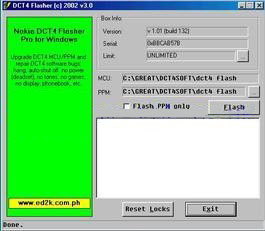 If all is well the program
will auto detect your DCT4 flasher dongle. You must now select the flash file
to be written to the phone. (You probably got a lot of flash files on the CD
enclosed with the flasher). First you must select the PPM pack you want to flash,
the software will then automatically find the MCU file by itself. (as long as
the MCU file is in the same folder as the PPM file).
If all is well the program
will auto detect your DCT4 flasher dongle. You must now select the flash file
to be written to the phone. (You probably got a lot of flash files on the CD
enclosed with the flasher). First you must select the PPM pack you want to flash,
the software will then automatically find the MCU file by itself. (as long as
the MCU file is in the same folder as the PPM file). 

