支持 Windows XP Service Pack 2
Windows XP Service Pack 2 附带有名为“Windows 防火墙”的新版 Internet 连接防火墙。现已发现,“Windows 防火墙”会与 Agilent MSD Security ChemStation 的部分功能发生冲突。为解决这些冲突,我们创建了一个易于操作的程序,使用该程序可以启用 Agilent MSD Security ChemStation 的全部功能。
在为常使用 Agilent MSD Security ChemStation 而配置激活了“Windows 防火墙”功能的 Windows XP Service Pack 2 时,请遵循下列步骤:
- 安装 Agilent MSD Security ChemStation 软件。
- 如果已激活,则配置“Windows 防火墙”。
- 配置 Agilent MSD Security ChemStation。
将“Windows 防火墙”与 Agilent MSD Security ChemStation 结合使用
“Windows 防火墙”会随 Windows XP Service Pack 2 一起安装,并在安装完成后会被自动激活。为编辑防火墙设置,您必须以管理员权限登录您的计算机。
请遵照下列设置步骤将 Agilent MSD Security ChemStation 应用程序手动添加到例外列表中:
- 从“开始”菜单的 Windows“控制面板”上选择安全中心控制小应用程序来访问“Windows 防火墙”配置。
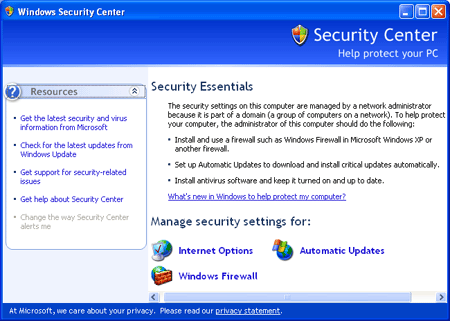
- 要显示“Windows 防火墙”配置对话框,请选择 Windows 防火墙图标。请确保未选中不允许例外复选框。
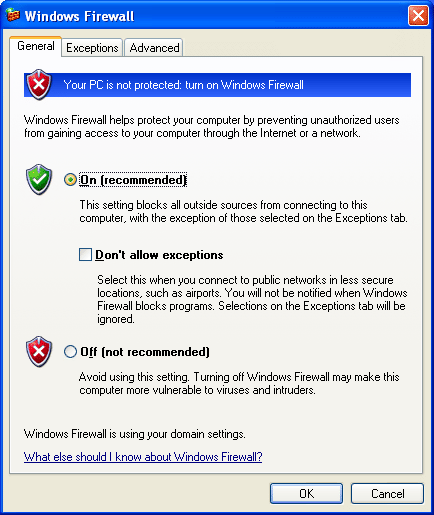
- 要允许 Agilent MSD Security ChemStation 正确工作,“Windows 防火墙”必须解除阻止几个组件。要将 Agilent MSD Security ChemStation 组件添加到例外列表中,请选择例外选项卡。
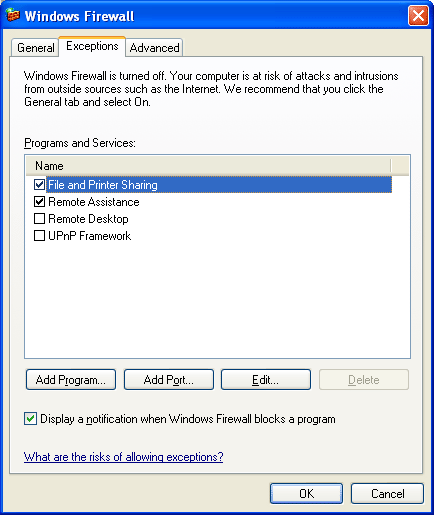
- 选中 Windows 防火墙阻止程序时通知我复选框,以便每当“Windows 防火墙”阻止一个程序时,都会显示 Windows 安全警报窗口。
- 选择添加程序并浏览至 Agilent MSD Security ChemStation 安装目录。默认的安装位置是 C:\MSDChem。
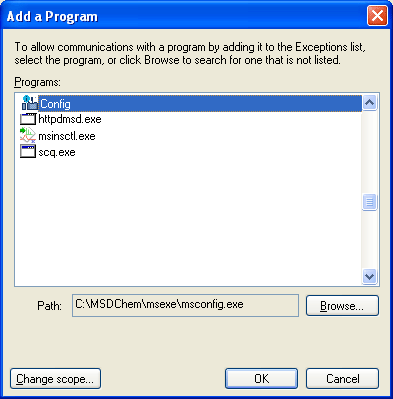
- 选择 msconfig.exe 并单击确定按钮。
- 对 msinsctl.exe、scq.exe 和 httpdmsd.exe 重复步骤 5 和 6。
现在,已将“Windows 防火墙”配置成允许 MSD Security ChemStation 操作。
完成上述步骤后,启动 Agilent MSD Security ChemStation。
如果将来您看到“Windows 安全警报”屏幕,请遵循下列步骤:
- 请确保您要解除阻止检测到的程序。
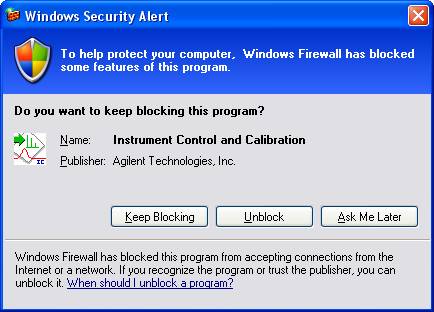
- 单击解除阻止按钮。
- 重复此操作,直至您的程序已启动并正常运行。