Support for Windows XP Service Pack 2
The Windows XP Service Pack 2 comes with an updated version of the Internet Connection Firewall named Windows Firewall. Windows Firewall is known to cause conflicts with the functionalities of the Agilent MSD Security ChemStation. To resolve these conflicts, we have created easy-to-follow procedures that will allow full Agilent MSD Security ChemStation functionality.
Follow the ordered steps below when configuring Windows XP Service Pack 2 with the Windows Firewall activated for use with the Agilent MSD Security ChemStation:
- Install the Agilent MSD Security ChemStation software.
- If activated, configure the Windows Firewall.
- Configure Agilent MSD Security ChemStation.
Using the Windows Firewall with the Agilent MSD Security ChemStation
The Windows Firewall is installed with Windows XP Service Pack 2 and is automatically activated once the installation is complete. You must be logged on to your computer with administrative privileges in order to edit the firewall settings.
Agilent MSD Security ChemStation applications should be manually added to the exceptions list by following the setup procedure below:
- Access the Windows Firewall configuration by selecting the Security
Center Control applet from Windows Control Panel found on the Start
menu.

- To display the Windows Firewall configuration dialog, select the
Windows Firewall icon. Make sure that the Don't allow exceptions
box is unchecked.
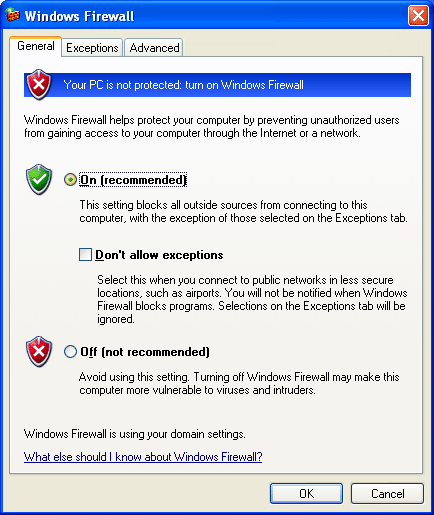
- To allow the Agilent MSD Security ChemStation to work properly, several
components must be “unblocked” by Windows Firewall. To add Agilent MSD
Security ChemStation components to the exceptions list, select the Exceptions
tab.

- Check the Display a notification when Windows Firewall blocks a program box so that the Windows Security Alert window appears every time Windows Firewall blocks a program.
- Select Add Program and browse to the Agilent MSD Security ChemStation
installation directory. The default location is C:\MSDChem.
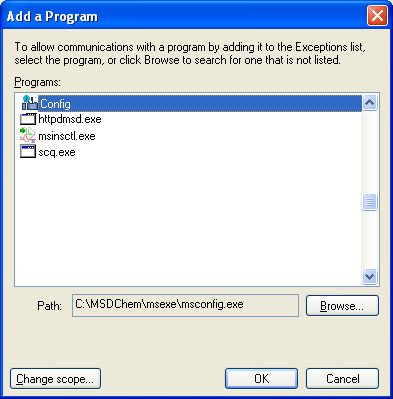
- Select msconfig.exe and click the OK button.
- Repeat Steps 5 and 6 for msinsctl.exe, scq.exe, and httpdmsd.exe.
The Windows Firewall is now configured to allow operation of the MSD Security ChemStation.
Once the above procedure is complete, start up the Agilent MSD Security ChemStation.
If in the future you receive the Windows Security Alert screen, follow the steps below:
- Make sure that you want to unblock the detected program.
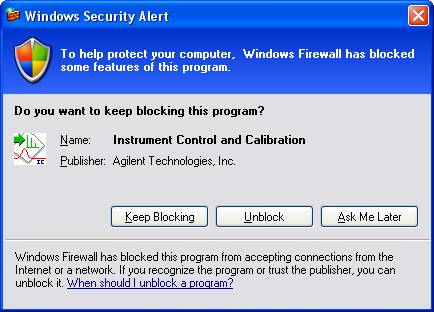
- Click the Unblock button.
- Repeat this process until your program has started and is functioning properly.