Now that you have configured Radio Mobile it's time to learn how to actually use it. Plotting coverage is an easy task and only takes a few minutes.
First, click in File and select Map Properties. For longitude enter -84.48822 and 45.62303 for latitude. Under size (pixel) enter 1000 for both height and width. Enter 15 under size (km) in the height field (see Figure 19.). Make sure you have at least one elevation data source selected and click on apply. In a few seconds you should have a map that looks similar to Figure 20.
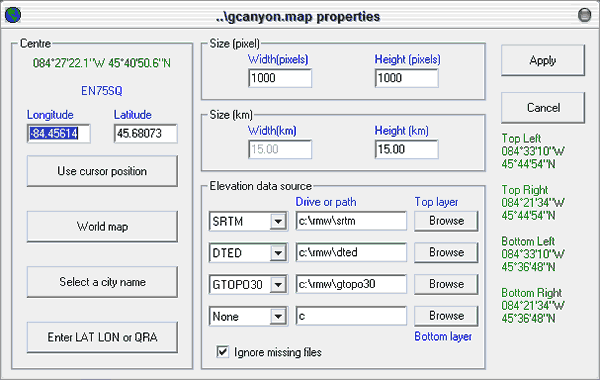
Figure 19: Map Properties for sample RF Coverage Plot
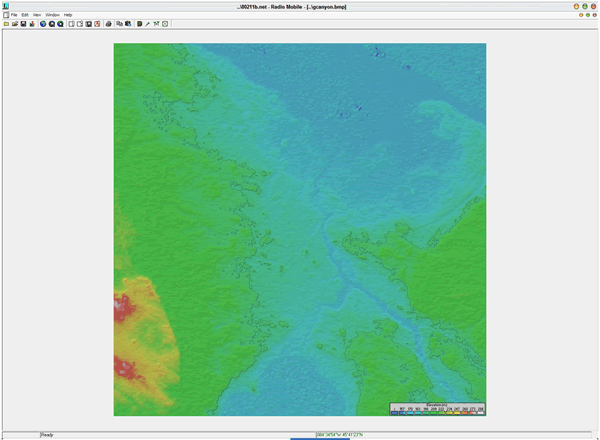
Figure 20: Example Map for RF Coverage Plot
Now that you have your map created click on Edit and select Unit Properties from the menu (the last option.) This brings up the Unit Properties window. Click on the "Enter LAT LON or QRA" button and enter 84° 29' 17.6" W for longitude and 45° 37' 22.9" N for latitude then click on apply. Highlight "Unit 01" in the Name field and change this to Access Point. Repeat these steps for the following units:
| Longitude | Latitude | Name |
| 84° 28' 29.4" W | 45° 38' 18.5" N | CPE |
| 84° 27' 5.3" W | 45° 43' 36.4" N | Bridge1 |
| 84° 28' 47.2" W | 45° 37' 43.2" N | Bridge2 |
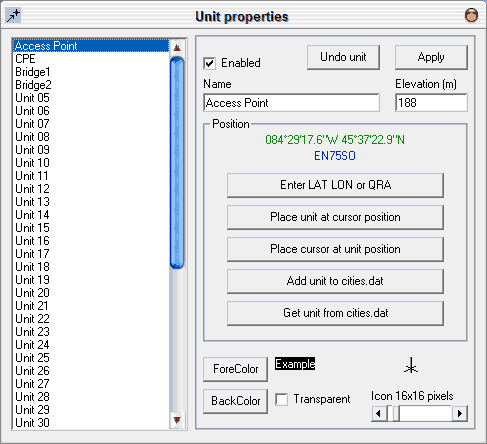
Figure 21: Unit Properties windows
Now that you have a few units added to your network you can begin creating plots. To begin click on View, select Radio Coverage and then Single Polar from the menu that pops up. You should see a window that looks like Figure 22.
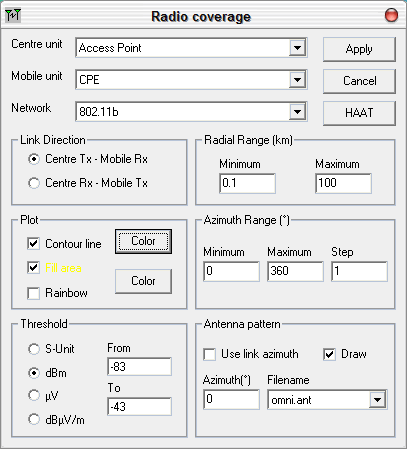
Figure 22: Radio coverage window
Make sure the center unit selected is Access Point. Set the Mobile unit to CPE and the Network should be 802.11b that was created earlier. If nothing shows up under Centre or Mobile unit make sure you have the correct network selected. Under the Plot dialog select all three options. Choosing Rainbow coverage will show you areas of varying signal strength which can be very useful. Change Threshold to read dBm and change "From" to -73 and "To" to -43. Check to make sure the omni.ant antenna pattern file is selected and then click on Apply. Click on yes when asked to convert the map to greyscale. Depending on how powerful your computer is you should see a plot similar to Figure 23 in a few seconds.
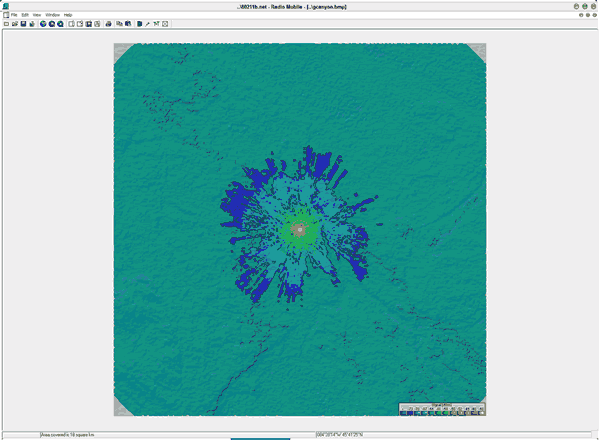
Figure 23: Coverage Plot
If you click on View and then select show networks this will show you where all of the units within your chosen network fall within the coverage plot. This can be useful for site surveys. For more detail click on Edit, select Merge from Mapblast and select the Multiply option. The resulting map will be a merge of your radio coverage plot and the Mapblast map. See Figure 24 for the results.
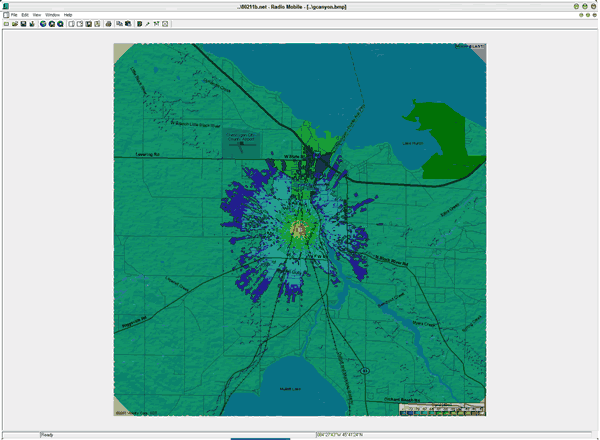
Figure 24: Coverage plot merged with data from Mapblast
I have found plots like this to be very accurate using the generic antenna patterns included with Radio Mobile. In the next section, Point-To-Point Link, you can learn how to use Radio Mobile to plot point-to-point links for applications such as connecting buildings or displaying the Fresnel zone between an Access Point and a CPE. Click here to continue to the next section.