Now that you have Radio Mobile configured to use your elevation data you can begin creating maps. Click on File | Map Properties and you will again be presented with the Map Properties window (Figure 8.) This time make sure you uncheck "ignore missing files" and have SRTM set as one of your data sources. The reason for doing this is to get Radio Mobile to tell you which SRTM data files are missing so you download the missing pieces. There are some holes in the SRTM coverage so there is a chance you will not be able to download the missing files. If this is the case check "ignore missing files" after you have filled in as many missing pieces as possible.
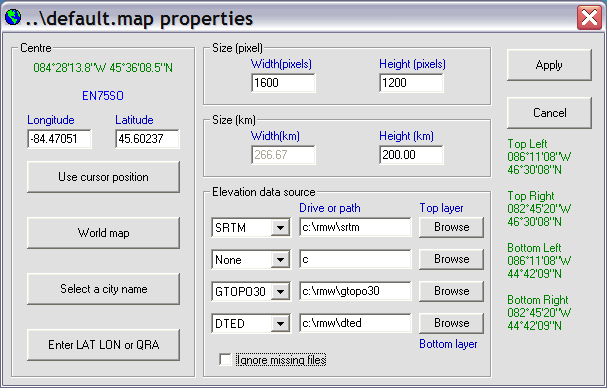
Figure 8: Map Properties Window
After you have specified the map center you may want to change the pixel size of the resulting image as well as the length and width in kilometers. Once you have completed this click on the Apply button. In a few seconds a new map will be drawn (Figures 9, 10, 11 and 12)
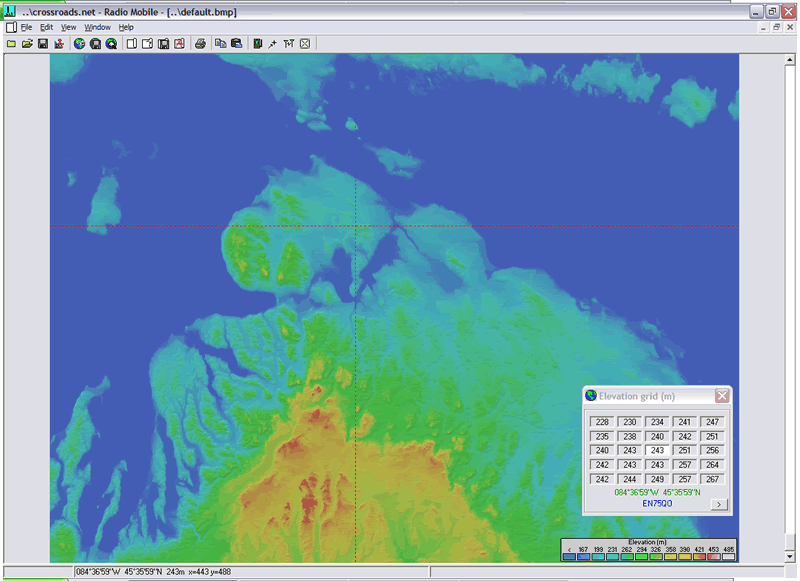
Figure 9: Sample map using DTED elevation data
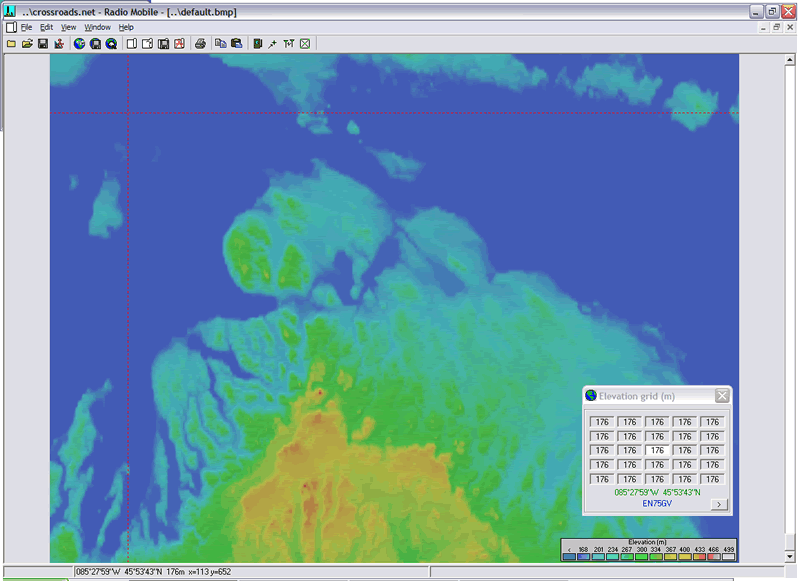
Figure 10: Sample Map using GTOPO30 elevation data

Figure 11: Sample Map using SRTM elevation data. Notice the missing areas on the eastern (right hand) side of the map.
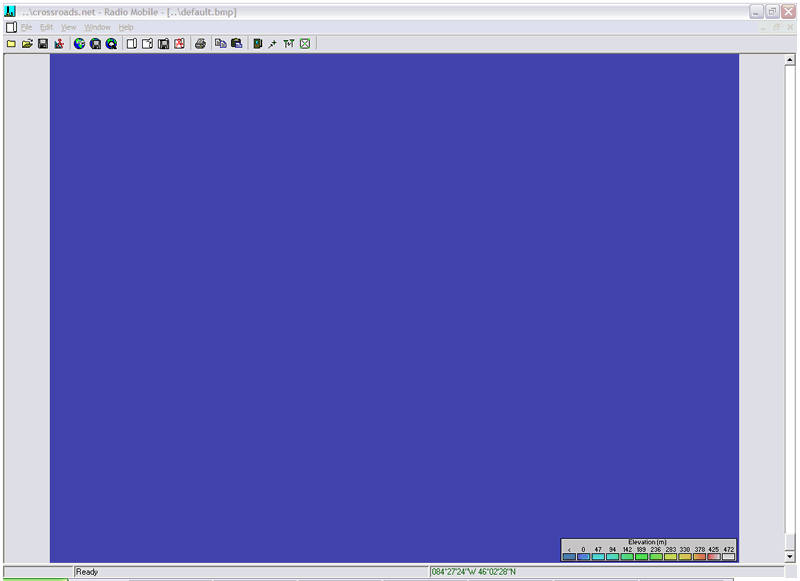
Figure 12: Where is the map?
If you have everything set up correctly you should be able to create maps such as those in the above screenshots. Obviously, you would need data files for northern Michigan to output the same maps. If you get an image that looks like Figure 12 make sure you have installed your elevation data correctly.
The next screenshot (Figure 13) illustrates what happens when you disregard the notice from the GTOPO30 download page in regards to using WinZip to extract the data files (which I did not once but twice before I read the notice.)

Figure 13: Did you read the notice regarding WinZip on the GTOPO30 download page?
If you get output such as this don't panic. Go back to the GTOPO30 download page and (re)read the notice, extract the data files again and recreate the map.
You can also merge maps from MapBlast with your Radio Mobile maps. The MapBlast merge menu gives you three options, copy, add and multiply. The copy option replaces your topographical relief map with the corresponding MapBlast map. Choosing the add or multiply options overlays the Radio Mobile map with the MapBlast map. See figures 14, 15 and 16 for examples.
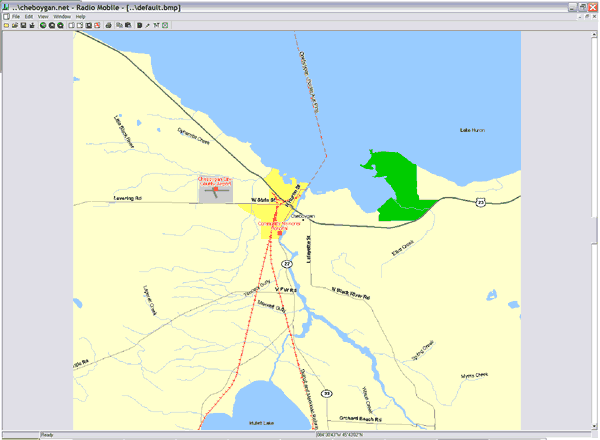
Figure 14: Copy
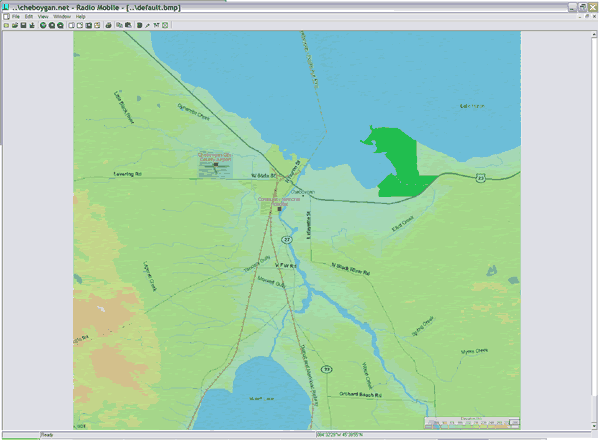
Figure 15: Add
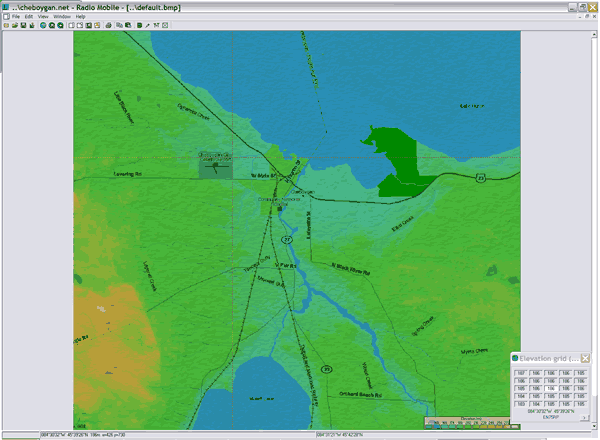
Figure 16: Multiply
Merging with Quo Vadis maps and other pictures (satellite photos, etc) is also possible with Radio Mobile. I do not have access to any Quo Vadis maps or quality satellite images to experiment with however you have the same options; copy, add and multiply and the process for merging is similar.
Creating maps is only one strong point of Radio Mobile. Using these maps to predict the reliability and coverage of various RF systems is the main function of Radio Mobile. The next section Systems and Networks discusses adding and modifying RF systems to Radio Mobile for use in creating RF Plots.